Exchange – iOS:
Exchange – Configuration manual – iOS
Software:
“IOS Mail”
Step 1:
Open ”Settings”, scroll down and click on “Mail”.

Step 2:
When in Mail locate and click on “Account”.

Step 3:
Now click on ”Add Account”.

Step 4:
Now select which type of account you want to configure. In this instance click on “Microsoft Exchange”.

Step 5:
Insert your email-address (Description will be filled automatically afterwards) and click “Next”.

Step 6:
Due to some Autodiscover issues, you must select “Configure Manually”.

Step 7:
Now insert your password.

Step 8:
Now insert the server information from the top of the document, your username, password and then click “Next”.

Step 9:
You now must select which applications you want your newly added account to synchronize with. When this is done, click “Save”.