IMAP – Android
IMAP – Configuration Manual – Android
Software:
”Android / Google Mail”
Incoming Server: mail.copenhost.com – Port: 143 – Port (SSL): 993
Outgoing Server: mail.copenhost.com – Port: 25 – Port (SSL): 465
Step 1:
Open ”Settings”, then find and click on “Account”.

Step 2:
Under “Account” you can see your already configured accounts and add additional accounts by clicking “Add Account”.

Step 3:
Now we must select which type of account we want to add. Click on “Personal (IMAP)”.

Step 4:
Insert your e-mail address “username@domainname.com” and click “Next”.

Step 5:
Insert your password.
Notice: This configuration will fail because it needs additional information.

Step 6:
Now we can insert the additional information required, to begin with insert the information needed for the “Incoming Server”, when that is done click on “Next”.

Step 7:
Let’s do the same for the “Outgoing Server”.

Step 8:
As a last step you must decide which of the factors below, you’re interested in.
My recommendations are:
“Every 15 minutes”
“Notify me when I receive a new mail”
“Synchronize mails for this account.”
Notice: “Download attached files automatically if you’re connected to WiFi” IS NOT RECOMMENDED!