IMAP – Mail (MacOS)
Icewarp – Configuration Manual – MACOS
Software:
”Mail”
Incoming Server: mail.copenhost.com – Port: 143 – Port (SSL): 993
Outgoing Server: mail.copenhost.com – Port: 25 – Port (SSL): 465
Step 1:
Open the software called “Mail”, and go to the toolbar, expand the menu located under “Mail” and click on “Add Account…”.

Step 2:
Now it’s time to tell our mail-software what type of Account – Choose “Other Mail Account”.

Step 3:
Enter your credentials and press sign in (It will fail – but this is intentional)

The mail-software need more information before it can access your account.
Add the “Incomming Server & Mail Server”, set the account type to be “IMAP” and press “Sign In”.

Step 4:
Make sure that “Mail” is marked with an “Approved”-marker, and press “Done”.